Please select an exam
According to the relevant provisions of the "CAP Examination Measures", applicants must complete the official training courses/question bank study after registration, and then take the online exam.
The CAP exam adopts face recognition, whole-process monitoring, real-time capture and other technologies to supervise the exam online to strictly prevent violations of discipline and fraud in the exam and ensure the fairness and justice of the exam .
Note: Please do the following preparations before the official exam, so that you can take the exam!
1. Environment preparation
(1) Candidates must answer independently in a closed and independent room, and it is strictly forbidden to talk to other people during the test.
(2) The network speed of the network where candidates take the test isrecommended to be above 10Mbps (the actual download speed must reach above 1M/s)
2. Hardware preparation
(1) Candidates must use a desktop computer or laptop to take the test, and mobile devices such as mobile phones or iPads are not supported for answering.
(2) Candidates must ensure that the camera of the computer can be used normally, and keep the computer fully charged.
(3) Candidates must test the hardware equipment (such as mouse, keyboard, monitor), etc. to prevent failure.
3. Software preparation
(1) Candidates must use the latest version of Google Chrome browser to log in to the test answering system.
Official download address of the latest version of Google Chrome browser: https://www.google.cn/chrome/
Please use the Google Chrome browser to open the exam website: https://www.cap.net.cn/exam/examination.html and enter【Start Exam】
(2) Chat and screen recording remote software such as WeChat, QQ, and Team Viewer must be turned off throughout the exam.
(3) Software or pages that are prone to pop-up windows and advertisements must be closed during the test, such as 360 Antivirus, Thunder, etc.
(4) It is strictly forbidden to log in to the account in multiple browsers at the same time, otherwise the test will be forcibly logged out by the system.
Exam process
- Environment detection
- Exam Info
- Face recognition
- Sign agreement
- Start exam
- Exam result
1、Is the browser compliant with the exam specification?
pass
2、Is the camera installed
Installed
Not Installed
3、The camera is authorized and detected
After the camera is installed, click the Open Camera button, a camera authorization box will pop up, and then click Allow.
If it has been authorized, a reminder box will pop up to prompt: it has been authorized and the camera is turned on.
1、IE browser is not supported, it is recommended to use Google Chrome for the test.
2、If there is a prompt at the top of the browser whether to allow calling the camera, this function is only for taking photos, please click Allow.
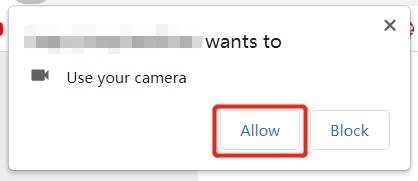
3、If the access to the camera has been disabled, please follow the steps below to obtain the permission to change again.

4、It prompts that the acquisition of the camera fails, please check whether your camera is normal according to the prompt.
1.Please make sure that the camera device is connected and working normally;
2. Please keep your face facing the camera;
3. Please ensure that the light source for taking photos is sufficient, do not operate against the light, and take a complete picture of the entire face.
If you encounter problems with the use of the camera,please click on the link
1. IE browser is not supported, you must use Google Chrome to take the test.
2. If there is a prompt at the top of the browser whether to allow calling the camera, this function is only for taking photos, please click Allow.
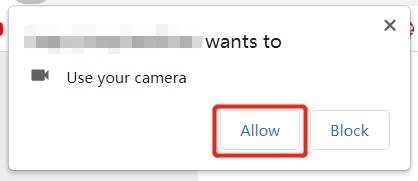
3. If the access to the camera has been prohibited, please follow the steps below to obtain the permission to change again.

4. The prompt fails to obtain the camera, please check whether your camera is normal according to the prompt.
I voluntarily sign up for the CAP Examination. I have carefully read all the content of the application notice, consciously abide by the relevant regulations of the examination application, and fully accept the rules. I solemnly promise:
(1) Guarantee that the submitted registration information and relevant certification materials are true, accurate, and valid. If there is any fraudulent behavior such as providing false information and certification materials, the applicant is willing to bear relevant responsibilities and accept corresponding punishment, and agrees to record dishonesty in the CAP examination file library;
(2) Know the registration review conditions, qualification review procedures and relevant requirements, and promise to abide by the relevant requirements for qualification examination registration. If I pass the grades, but do not meet the registration requirements or fail to submit the qualification review materials as required, I am willing to accept the cancellation of the test results and the suspension of the certificate;
(3) Obey the unified arrangement of the examination organization and management agency, and consciously accept the supervision and management of the examination organizer;
(4) Consciously abide by the order and rules of the examination room, and take the test with integrity. If there is any violation of law, discipline, or regulation, voluntarily obey the processing and accept the processing decision.
The examination process will be proctored online, and the relevant precautions are as follows:
(1) Candidates are required to take the test on a computer that is equipped with a camera and has a good camera function. During the test, the system will invigilate the test taker online through the camera, video the whole process, and take random snapshots. If the person taking the test does not match the registration photo, or if there is cheating during the test, the test result will be invalid.
(2) You need to enter the test key during the test (the test key is in the registration verification email received by your email)
(3) During the test, candidates are not allowed to wear earphones, masks and other equipment not related to the test.
(4) During the test, you are not allowed to talk to anyone, and you are not allowed to use any equipment to take pictures or video.
(5) Candidates should not switch browsers during the test. If the switch exceeds a certain number of times, the system will consider it cheating and force them to submit test papers.
(6) During the exam, if the exam system is not operated for a long time, the system will be regarded as cheating and forced to submit the exam paper.
(7) It is strictly forbidden to log in to the account in multiple browsers at the same time, otherwise the test will be forcibly logged out by the system.
(8) Do not discuss, copy or attempt to reproduce exam questions or options with other candidates or on social media after the exam.
Violation of any rule may result in termination of your exam. Fees will not be refunded if your exam is terminated.